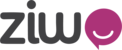Here’s a Roaming Agent Guide/Manual tailored for ZIWO Agent Accounts, designed to explain what roaming agents are, how they work in ZIWO, and how agents can use the platform when working remotely or outside the standard network environment.
ZIWO Roaming Agent Guide
1. Overview
ZIWO is a cloud-based contact center solution that allows agents to manage customer interactions via voice, SMS, and other channels. A Roaming Agent in ZIWO refers to an agent who is operating remotely—outside the organization's fixed network—often using a personal internet connection or mobile network.
Roaming agents can still use ZIWO securely and efficiently with the right configuration and understanding of the platform’s capabilities.
2. Who is a Roaming Agent?
A Roaming Agent is:
- An agent working from outside the office network (e.g., from home or while traveling).
- Accessing ZIWO via an internet browser (Chrome is recommended).
- Using softphone functionality (WebRTC) or SIP device depending on the setup.
3. Requirements for Roaming Agents
Hardware & Software
- Computer or laptop (Windows/macOS)
- Headset with microphone
- Stable internet connection (min 2 Mbps upload/download)
- Google Chrome (latest version)
Network
- Avoid public Wi-Fi if possible.
- Ensure NAT/firewall does not block SIP/WebRTC traffic.
- A VPN may be required based on your organization's policy.
4. Logging In as a Roaming Agent
- Go to the ZIWO login portal:
https://app.ziwo.io - Enter your Account name, Agent Username and Password.

3. Select Roaming mode if available or proceed with standard login from a remote network.
5. How to enable roaming agent
- Go to the admin then click on the user section.

2. Click on the agent or search for the agent.

3. Click on the edit user, then go to the roaming tab.

4. Enable the inbound and outbound roaming, save the number and the seconds after which call will be forwarded to the roaming agent.
5. Click on the save to save the information.

6. Making and Receiving Calls
Making a Call
- Click the Dialpad or select a contact.
- Enter the number and click Call.
- Use a headset to communicate.
Receiving a Call
- Incoming calls will pop up on the dashboard.
- Click Accept or Reject.
- Answer using your configured microphone/headset.
7. Agent Status Management
Your availability is important for call routing.
- Available: Ready to take calls.
- Busy: In a call or not accepting new calls.
- Away: Temporarily away.
- Offline: Not logged in.
Tip: Always keep your status updated to reflect your real availability.
8. Troubleshooting for Roaming Agents
Audio Issues
- Check if Chrome has access to your microphone.
- Test audio devices in ZIWO settings or Chrome settings.
- Restart browser or re-login.
Connectivity
- Use a wired connection if possible.
- Restart router/modem.
- Avoid background downloads or streaming.
Login Issues
- Double-check credentials.
- Ensure no VPN conflicts (if applicable).
- Contact the ZIWO admin for account resets.
9. Best Practices for Remote Use
- Log out at the end of each session.
- Use a dedicated browser window for ZIWO only.
- Keep browser extensions minimal to avoid conflicts.
- Update browser and OS regularly.
- Regularly clear cache to improve performance.
10. Admin Notes for Enabling Roaming Agents
For system admins:
- Ensure the agent profile has remote access permissions.
- Allow WebRTC or configure SIP settings for external access.
Conclusion
Being a roaming agent with ZIWO is straightforward, as long as your environment is set up correctly and you follow best practices for connectivity and usage. With the cloud nature of ZIWO, you can maintain high productivity and excellent customer service from anywhere.