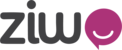1. First you need to select which number to be calling from by going to Channel>Numbers & Extensions
2. Copy the number you will be calling from
3. Then you can create a queue, go to Teams>Queues
Select the button with the 3 dotes on the lower right of the screen and then select the button with the + sign, a small window to create a new queue will appear
4. On that small window there will be differen fields :
- Queue name - make a name for your queue
- Strategy type - choose how calls will be distributed to your team
- Waiting music - choose a waiting music that
- Priority - you can choose priority of the queue, the lower the - number the higher the priority is
- Caller ID number - enter the phone number you selected from step 1
- Language - select a language
Then hit "Save"
5. Now we can go to the dialer.
Select the + sign on the bottom right and it will open a small window.
- Name - add a name for your campaign
- Type - choose the type of behavior your wish for the dialer
***Agent calls - Customer first - the dialer will call the customer first and then will be transferred to an agent
***Agent calls - Agent first - the dialer will call the agent first and then will call the customer on your list
- Assign to queue - select the queue you have just created from the dropdown
- Caller ID number - enter the number you have chosen from step 1
- Country - THIS WILL BE THE DEFAULT COUNTRY CODE FOR YOUR CAMPAIGN
- Reason to call | Description - enter a description for the campaign
- Number of retries - you can define how many times to try again if a call was not picked up by a customer
- Minimum delay before retrying - you can define the gap in time in which the dialer will retry, you can choose in minutes or hours under the "Minimum delay units"
- Retry Strategy - behavior on how to retry the calls
***Retry before other customers - will redial a number that was not reached depending on what you defined on the minimum delay
***Retry after other customers—retries will only be done after all of your list has been called
-Maximum recall waiting initial agent (in minutes) - the dialer will wait in case the agent is on a call before retrying previously called numbers that were not connected
-Ringing timeout - time before call gets cut while ringing
6. Select a star date and end date for the campaign
7. Select the "From" time and "To" time, this will be the range where the calls will happen throughout the day
8. Hit "Save"
9. Upload your data - download the template for the contact list to upload, only put the first name, last name, and phone number (THE PHONE NUMBER SHOULD NOT HAVE A COUNTRY CODE)
10. From the campaign dashboard, you hit on the play button and your campaign will start