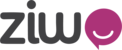1. Login to your admin account
2. On the admin page click on the  icon, more options will appear
icon, more options will appear
3. Under CONFIGURATION select 
4. The agent status page will open, once there, click on  which is on the far right side of the page
which is on the far right side of the page
5. A window will appear where you can type the custom status, select icon and select color for the status, once done click next
6. On the next part, you can select if you want that status to clear and automatically go back to available status or not clear. If you select that you want to clear it, you can select the predefined options or choose custom and enter a specific time you want to clear the status, once you select it, click on next.
7. On the next page, you will be ask which classification of status this custom one will be :
Break - no calls can come in and its considered a break
Meeting - no calls can come in and can be used for different offline activities
Outgoing - no calls can come in and used for outbound calls
Once you select one classification, you can click on next.
8. For the final step you can choose to let agents add comments for changing status, this will be visible to admins.
9. Click done to save the custom status
10. Once saved you can see the custom status on the agent status page
11. Enable your new status by clicking on  and then toggle this button
and then toggle this button  to enable
to enable