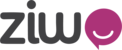In order to set up the ECS, you need to record the survey prompts in MP3 format, upload them to your ZIWO platform and enable the ECS on the required queue/s. Below are the steps to do that:
Proposed Scripts: (These are examples and you can record your own prompts with your own scripts)
1- Request for Survey Audio:
"After the call, you will be forwarded to a short survey, to participate press 1 or press 2 to continue"
2- Survey Audio: (Scale must be always from 0 to 9)
For NPS survey: on a scale from 0 to 9, how likely will you recommend us to your family and friends?"
For CSAT survey: on a scale from 0 to 9, how satisfied were you with our service or shopping experience?"
3- Incorrect Input:
"Sorry this is an incorrect input, please enter any digit between 0 and 9"
4- Request customer for additional feedback: (It is very important to mention in the recording to press # to stop recording)
" Thank you for rating us. We are interested in hearing your feedback, please record your feedback and press # to end the recording."
5- Thank You:
"Thank you for participating in our survey, have a great day!"
How Does ECS Work?
1. After recording above scripts in MP3 format (it is better to name these files as per the relative field to make it easier for uploading later), you need to upload them to your ZIWO platform using the Media uploader.


2. After you are done with uploading the files, please go to settings and select End of call survey tab:

3. Select the survey language then upload each MP3 recorded message into it’s relevant field then click save

4. After saving the Survey, you can go to Queues section, select the desired queue for which you want to enable the ECS.
5. Click Edit, then choose the language of the survey and enable the survey button:

Statistics and Reporting:
We have 2 ways to check the ECS results:
1. From Statistics section, open your dashboard and click on predefined widgets and select the NPS report:

2. From Calls section, add “ Survey rating” and “Survey Feedback” fields to start seeing them in the call details view: