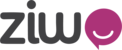Under calls section, you can see full details about your calls. You filter calls per date and per direction (inbound, outbound, internal and service). Also you can select which details you want to display in columns.
Currently displayed: If an agent clicks on “ Many”, it will show the total number of calls displayed based on the selected filters.
Filters: Agent can filter the report by date and direction.
Additional columns to display: Agents can choose which call related data they want to display.
If you click on any call from the table, you will be able to see all below call details:
1- Called by: Displays the name of the agent who received or made the call.
2- Start date.
3- End date.
4- Entered Queue At: In case of using queues, this field shows the time when the call entered the queue.
5- Answered at.
6- Caller number: Depending on the direction of the call, if it was an inbound call then it will be the customer’s number while if it was an outbound call, it will be the agent’s number.
7- Called Number: Depending on the direction of the call, if it was an inbound call then it will be the agent's number while if it was an outbound call, it will be the customer’s number.
8- Direction : whether the call is an inbound, outbound, internal or service call.
9- Total duration: This is the total call duration.
10- Talk time: This is the talk time of the agent and the customer.
11- Time spent in IVR: In case of having an IVR setup, this shows how much time did the call stay in the IVR.
12- Time spent in queue: In case of having queues setup, this shows how much time did the call stay in the queue before being transferred to an available agent.
13- On Hold duration: This shows the time duration when the agent puts the customer on hold
14- Recorded call: calls with talk time will be recorded only and when agents click on the play button, they will be able to hear the call.
15- phone button ![]() : If an agent clicks this button, this will initiate an outbound call to that number.
: If an agent clicks this button, this will initiate an outbound call to that number.